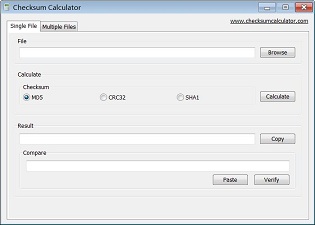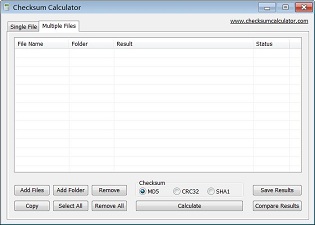Checksum Calculator
Introduction
Checksum Calculator is a free file checksum calculation utility, it can support the most commonly used file checksum algorithm, such as md5, crc32, and sha1, can batch process multiple files. This verification software has some useful features, but it is easy to understand and very easy to use.
If you often download large audio, video, software and files from Internet, this software can really help you, it can verify the your files integrity, help you to make sure these downloaded files are consistent with the files on the server.
Download (Freeware)
Download Here (from a mirror)
Free for personal/home users, this software is a freeware.
Single-file Checksum
Select "Single File" page tab, click on the "Browse" button and select the file you want to check, then select the file checksum algorithm, the most commonly used checksum algorithms are MD5, CRC32 and SHA1, finally, click on the "Calculate" button, software will quickly complete the file checksum calculation. After calculation is complete, the result will show in "Result" edit box, you can click "Copy" button to copy the result to the clipboard.
Checksum Comparison
If you want to know whether your file is correct, after the calculation is done, you can compare checksums. In the "Compare" edit box, enter your existing checksum, or press the "Paste" button to paste it from the clipboard, then press the "Verify" button, software will tell you whether two checksums are consistent.
Multi-file Checksum
Select "Multiple Files" page tab. In the "Multiple Files" page tab, the software interface is divided into two areas, file list area and control button area. In control button area, through the "Add Files" button and "Add Folder" button, you can batch add many files to the file list. In the "Add Files" dialog box, you can select multiple files at once. And the "Add Folder" button will automatically add the all files in all subdirectories under the selected folder.
After you have finished adding files, if you do not want to check some files, you can select them in the file list, then use the "Remove" button to remove it. The "Remove All" button will clear the entire file list. The "Copy" button can copy your selected file records to the clipboard, the "Select All" button can select all files in the file list.
Once you have ready the file list, similarly, you should choose the file checksum algorithm, the default algorithm is MD5, then press the "Calculate" button, software will calculate checksum of all files in the file list, one by one. If some files can not be calculated, software will automatically skip it. The checksum calculation results will be displayed in the "Result" column in file list.
Multi-file Checksum Comparison
After Calculations are complete, you can save the results into a checksum file. Click on the "Save Results" button, and specify a file name, all calculation results can be saved, the default file extension is ".checksum", the saved file can be used for file comparison in the future.
If you want to compare multiple files. After the calculations are completed, you can press the "Compare Results" button, and select the saved checksum file, software will automatically read that previous results file, compare each file checksum with the current results, the comparison results will be displayed in the "Status" column in file list. Software can tell you which files are consistent, which files have been modified, and which files are not found, this feature will be particularly useful when you're doing numerous file backups.